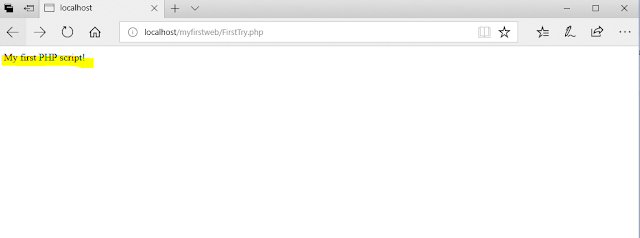Tutorial 1: Step by Step Database Connection with SWING
Step 1: Create a class name MySQLConnector
Step 2: Add the dependencies
import java.sql.*; // for SQL
import javax.swing.*; // for Design
Step 3: // Object for database connection
Connection conn =
null;
Step 4:// Create a class for Connect
public Connection
ConnectDatabase(){
try{
}catch(Exception ex){
JOptionPane.showMessageDialog(null,ex);
}
}
Step 5: Inside try catch block
STEP 2: Register JDBC driver
This will load the MySQL driver,
each DB has its own driver
System.out.println("Register JDBC driver");
Class.forName("com.mysql.jdbc.Driver");
Step 6-An optional go to the main class and define the variables to be used
// JDBC driver name and database
URL
static final String
JDBC_DRIVER = "com.mysql.jdbc.Driver";
static final String
DB_URL = "jdbc:mysql://localhost/EMP";
// Database credentials
static final String
USER = "root";
static final String
PASS = "";
//STEP7: Open a connection
System.out.println("Connecting to database...");
// conn =
DriverManager.getConnection(DB_URL,USER,PASS);
conn =
DriverManager.getConnection("jdbc:mysql://localhost/studenttest","root","");
return conn;
}
//Step 8 Catch block
catch(Exception ex){
JOptionPane.showMessageDialog(null,ex);
return
null;
}
Step9: Create a Table Staff for login
·
Staff_ID
·
NAME
·
AGE
·
USERNAME
·
PASSWORD
Step 10: Create a New JFRAME Form
·
name it Login_form
·
Add two labels username and
password
·
Add a text field
·
Add a Password Field
·
Add a button
Change the variables name
·
username : txt_username
·
password : txt_password
·
button : btn_login
Step11: Put in Panel
Select all the label, field and button
·
right click and enclose in
panel
·
Go to properties of panel
and select title border
//Step: 12 import the following librarys for Login Form
import java.awt.*;
import java.awt.event.WindowEvent;
import java.sql.*;
import javax.swing.*;
//Step 13: Declare the connection and connector variables for Login Form
Connection conn =
null;
PreparedStatement
pst = null;
ResultSet rs =
null;
//Step 14 A Closing Event with a
Function is created to close the form
public void
close(){
WindowEvent
winClosingEvent = new WindowEvent(this,WindowEvent.WINDOW_CLOSING);
Toolkit.getDefaultToolkit().getSystemEventQueue().postEvent(winClosingEvent);
}
Step 15: Create a form open event
// event for window opened
// to do it right
click on outside panel then event,-> windowEvent -> windowopened
private void
formWindowOpened(java.awt.event.WindowEvent evt) {
// TODO add
your handling code here:
}
Step 16: // Step 16: event for window opened
·
// to do it right click on
outside panel then event,-> windowEvent -> windowopened
private void
formWindowOpened(java.awt.event.WindowEvent evt) {
// for the connection
the MYSQL
conn =
MySQLConnector.ConnectDatabase();
}
Step 17:
·
GO to design
·
Then on button
·
Right Click -> Events
-> Mouse -> buttonCLikced
//when the login
button is pressed
private void
btn_loginMouseClicked(java.awt.event.MouseEvent evt) {
// TODO add
your handling code here:
}
//Step 18: Write SQL Statements
String sql=
"select * from staff where username=? and password=?";
//Step 19: Try Catch Blocks
try{
}catch(Exception esql){
}
//////////
catch(Exception esql){
//step20: print exception
JOptionPane.showMessageDialog(null, esql);
}
// Step 21: Create the Statement
object
//The createStatement() method of Connection interface is
used to create statement.
// The object of
statement is responsible to execute queries with the database.
pst
=conn.prepareStatement(sql);
//Step 22: Get the Variable names
from entered data
pst.setString(1,txt_username.getText());
pst.setString(2,txt_password.getText());
//Step 23: // Result set get the result of the SQL query
//Execute the
query : The executeQuery() method of Statement interface
//is used to
execute queries to the database.
//This method
returns the object of ResultSet that can be used to get all the records of a
table.
rs =
pst.executeQuery();
//Step 24: Verification of results Retrieved
if(rs.next()){ // there is some record received only in case of valid
username and password
JOptionPane.showMessageDialog(null,"You Have ENTERED Correct Information");
close();
}
//Step 25: else{ // step 25: else portion if the username is not valid
JOptionPane.showMessageDialog(null,"You Have ENTERED In-Correct
Information");
}
//Step 26: //default close information to dispose
·
Go to design -> main
screen -> Properties
·
DeafultCloseOperation from
Close to Dispose to see the screen staying there
// Step 27 : Add the sql library
·
Go to library on left pane
·
Select add library
·
then add my-sql jar
//Step 28: Create a new JFrameFrom for showing Staff info
·
rightclick -> New ->
JFrameForm and name it as staffinfo
// Step 29 Add this to code to show the staff pane
Staff_Info s_info = new Staff_Info();
s_info.setVisible(true);
//Step 30: See Main Function
//Step 31: Right Click Run the file
·
enter correct and incorrect
information check the command line
//Step 32: go to staffinfo jframe and add the table from the design pane
·
//then rename by
·
right click on table->
change variable name
·
then enter the name tbl_staffinfo
//Step 33: Table connector driver rs2xml.jar
www.filesdownload.info/file/69Se66yD/rs2xml.html
//Step 34: Add it to project
go to library -> then properties -> add jar/folder and
select rs2xml.jar
//step 35: Go to Staff_info.java
// Step 36: Add the Header files
import java.sql.*;
import javax.swing.*;
import net.proteanit.sql.DbUtils;
//Step 37: Define the Connection Statements
Connection conn =
null;
ResultSet rs =
null;
PreparedStatement
pst = null;
// Step 38: the connection statement
conn =
MySQLConnector.ConnectDatabase();
//Step 39: create a population method
private void
Update_table(){
try{
}catch(Exception ex){
JOptionPane.showMessageDialog(null,
ex);
}
}
//step 40: select queries
String sql
= "select * from staff";
pst=
conn.prepareStatement(sql);
rs=
pst.executeQuery();
//Step 41: now use the variable
name for the table given when the Jtable was dragged
tbl_staffinfo.setModel(DbUtils.resultSetToTableModel(rs));
//Step 42: Call the Populate_table()method
Populate_table();